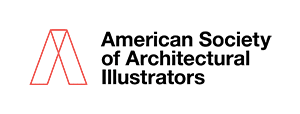- Determine your eligibility for either the Professional or Student Competition: Are you a paid-up member in good standing, or a registered student in a full-time university or college program for the current school year?
- Select the images you want to submit. If they are not digital images, have them scanned at the highest quality available. Convert digital files to the proper size and digital format.
• Maximum 4MB file size (Larger images may be requested for publication)
• Images may be any pixel dimensions
• High quality JPG, PNG or TIF formats saved in RGB color mode
• Please label images as lastname-firstname-01, lastname-firstname-02, etc - Label the image files as instructed above, and have them ready to upload before you begin the submission process. If you are submitting to the Professional Competition, remember to indicate whether they are formal (F), informal (I), or observational (O).
- If you have already updated your membership for the current year, go HERE to login. You may purchase additional entries beyond what is included with your membership using the entry form. If you need to update your membership, go HERE. If you are current with your membership and are ready to submit your entries, go HERE. You’ll need to be logged in to fill out the competition forms.
- If you are a new member, The platform will direct you to update (at a minimum) your name, profile image & avatar, contact info, about me, cover image and portfolio. There are a ton of other features beyond that but those items are what need to be done at a minimum in order to be shown on the “Find an Illustrator” page. HERE is a good example to see what can be done with the new platform. If you are a current member take this opportunity to update your gallery.
- The entry form begins with a consent agreement and end with purchasing any additional entries. If not additional entries are being purchased, there will be a zero balance at the end of the form.
- Complete the form as directed for each entry. Record all information accurately, since this data may be used to inform the judges, and will appear in the catalog as submitted, should your entry be selected.
- Upload your images by drag-and-drop in the section provided, or by selecting your files via button. the red “x” next to the uploaded file name is for deleting the image that you’ve just uploaded. See image specs at #2 on this checklist.
- The process is complete when any additional entries have been purchased and you’ve hit the submit button.
- Confirmation will be sent to the email you have provided. If you encounter any problems or have any questions, please contact our tech support staff at hq@asai.org and we will assist you.